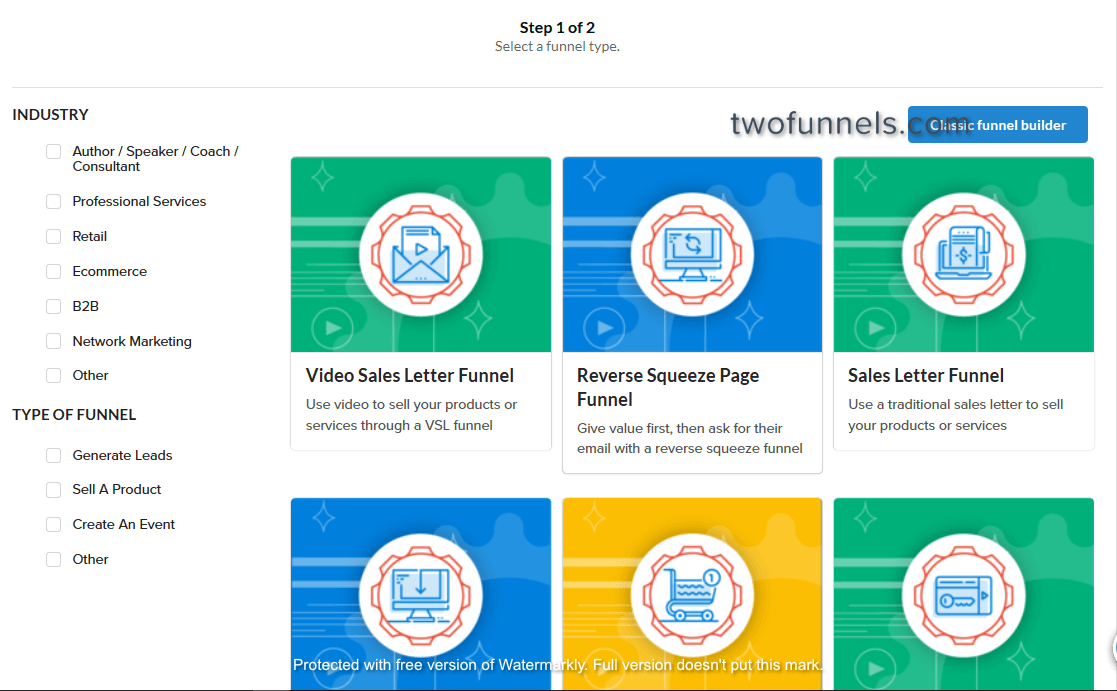In this article, you’ll learn how you can add personalized user information to your funnel pages in Clickfunnels.
Sometimes you may want to show a user’s name or other information on the page to make their experience with your funnel more personal. For example, show “Thank you for your order, John!” instead of just “Thank you for your order!”
At the moment, Clickfunnels doesn’t offer a possibility to add personalized user information without using custom code or a 3-party solution.
If you have the required skills you can write the code yourself. The easiest and fastest way though will be to use CF Power Scripts.
CF Power Scripts is a #1 add-on for Clickfunnels which lets you integrate additional features to your funnels that Clickfunnels doesn’t offer out of the box.
With the help of their CF User Data script, you’ll be able to display the name, email address, or phone number of your customers, this way personalizing their user experience.
Let’s go straight to it and see how easily you can set everything up!
Step 1: Add Variables To Your Funnel
- Add the following variables to your Clickfunnels page where you want to use the personalized user information:
%NAME% for the user’s name
%EMAIL% for the email address
%PHONE% for the user’s phone number
It’s important to understand that the CF User Data script only has access to the information that a user submits on the previous pages of your funnel. This means, to show the user’s name on the page, the user has to previously submit any kind of form that asks for their name.
Moreover, there’re two rules you need to follow to ensure that the script works properly.
- The name of the user is always stored per domain. Let’s say you have an application funnel at myapplication.com where you ask for the user’s name and a membership area at mymembershiparea.com. The script won’t work this way because the user’s name was never captured on mymembershiparea.com.
- Additionally, if the user’s information you’re customizing isn’t specified, the variable will simply be removed. For example, if a user didn’t provide his name, they will see “Welcome to the Membership Area!” instead of “Welcome to the Membership Area, John!”.
Keep it in mind when you create the copy for your funnel page. So in case the variable doesn’t have a specific value and is removed (i.e. a user didn’t provide the information), the text is nicely readable even without the variable.
Step 2: Add CF User Data Script To Your Funnel
- Log in to your CF Power Scripts account and head to the Power Scripts tab.
- Select the funnel and the funnel step where you want to add the script.
You can use this script on any funnel step or even globally adding it to all of your funnels - Click Add New and choose the CF User Data script from the list.
- CF User Data script doesn’t have any specific settings that’s why you just need to click Add Script to activate the script in your funnel.
That’s how fast and effortlessly you can add personalized user information to your Clickfunnels pages using CF Power Scripts.